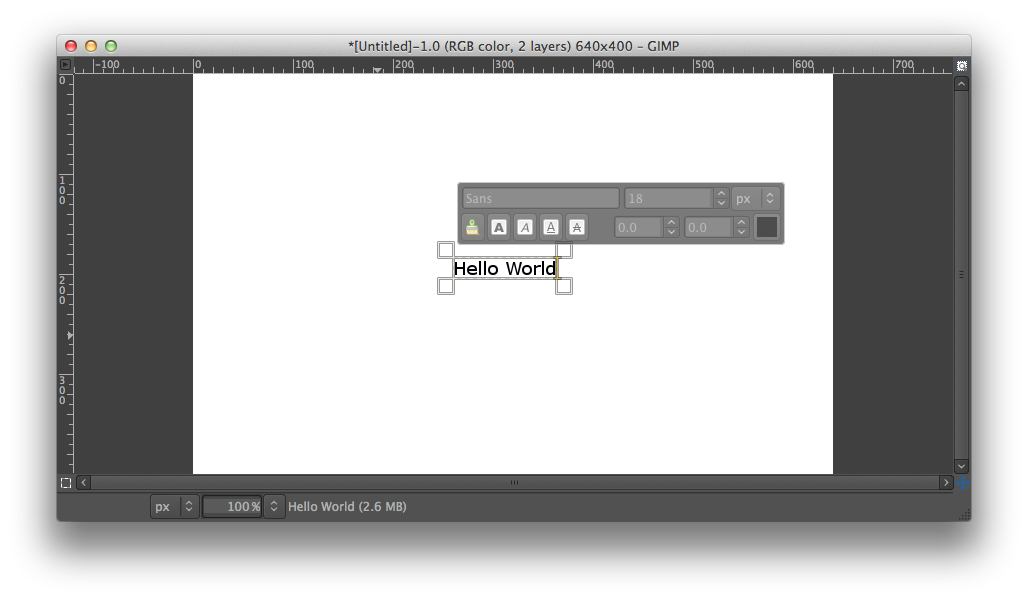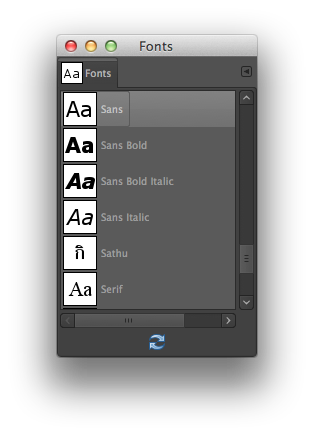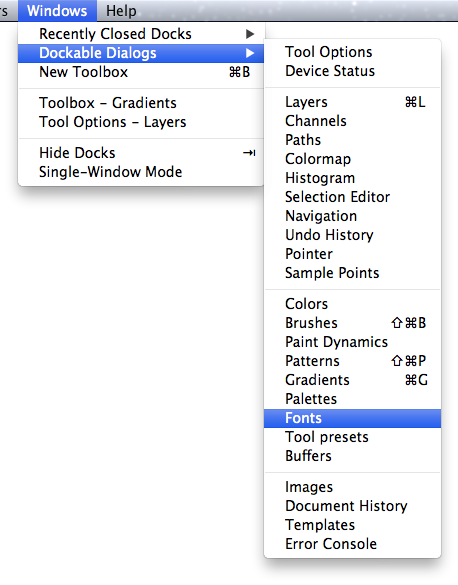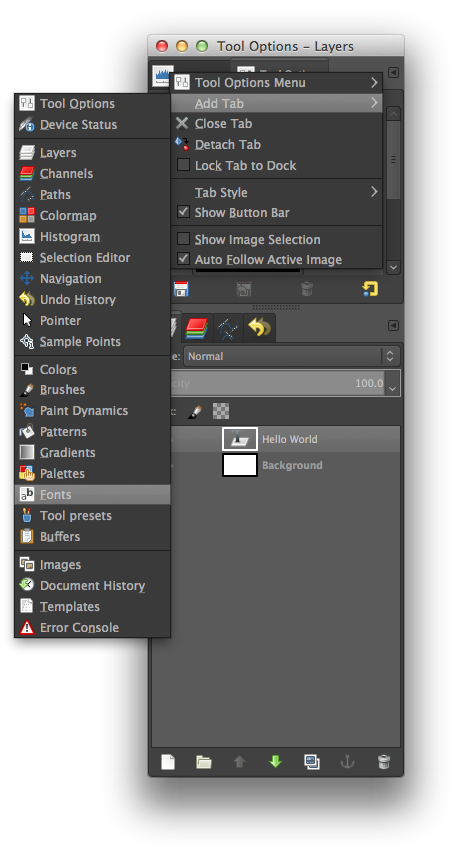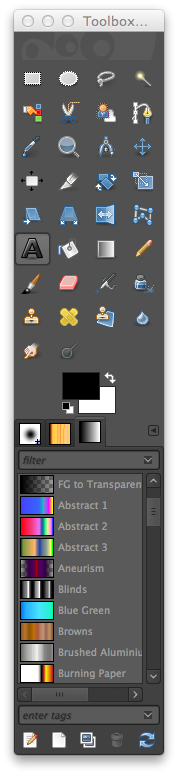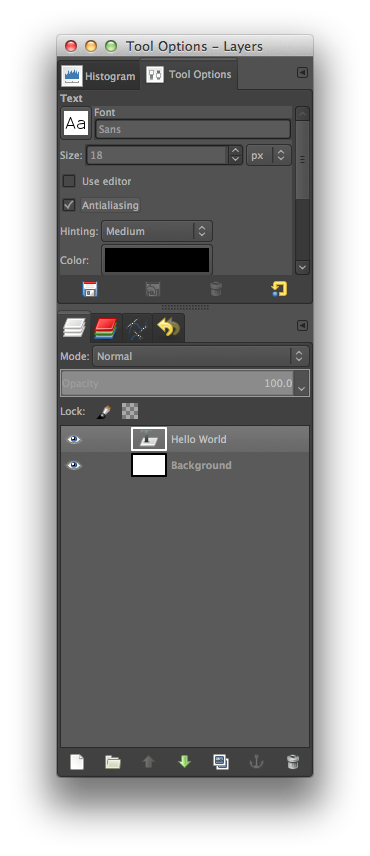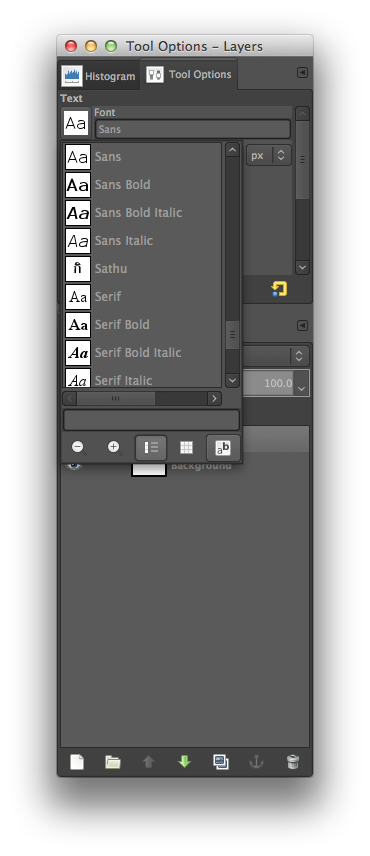This is a tutorial on how to preview different fonts in GIMP, and on how to open the fonts dialog that is needed to preview fonts.
Step 1: Select / Write Some Text Using the Text Tool
The text that you have selected will be the text that will act as the preview for the font.
Step 2: Open the Font Dialog
Fonts can be previewed if you open the Font Dialog.
Once you have it open you can use the arrows on your keyboard to browse through the fonts.
There are three ways to open the font dialog
Three Ways to Open the Font Dialog
- Window -> Dockable Dialogs -> Fonts
- Adding a tab to a Dockable Dialog
- Through the Tools Options of the Text Tool
Method 1: Window -> Dockable Dialogs -> Fonts
Method 2: Adding a tab to a Dockable Dialog
In any Dockable Dialog you should find a a leftward facing arrow button at the top right. Click on it, then click on Add Tab -> Fonts.
Method 3: Through the Tools Options of the Text Tool
This one is a bit long winded:
Overview
- Select the Tool Options
- Open the Font List
- Open the Font Selection Dialog
- Browse through the fonts and see the previews
Select the Text Tool
Click on the Text Tool. You will have to have it selected in order to reach the fonts.
Select the Tool Options
Open the Font List
Click on the “Aa” pic next to the font name to open the font list.
Open the Font Selection Dialog
The button to open the font selection dialog is found in the bottom right corner of the font list opened in the previous step.