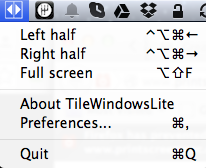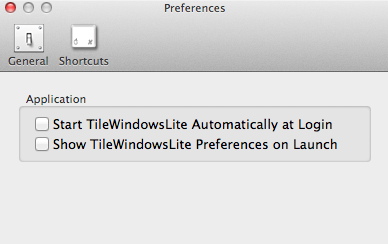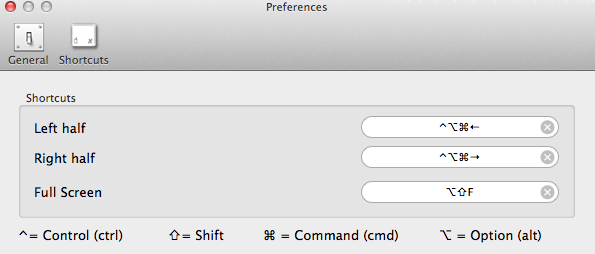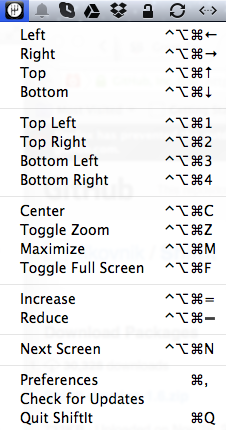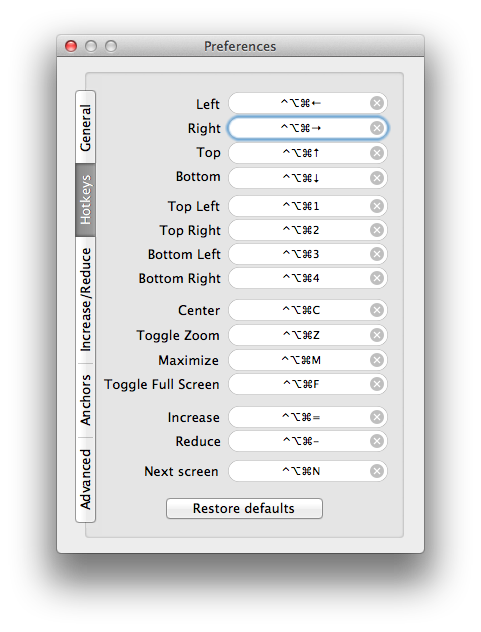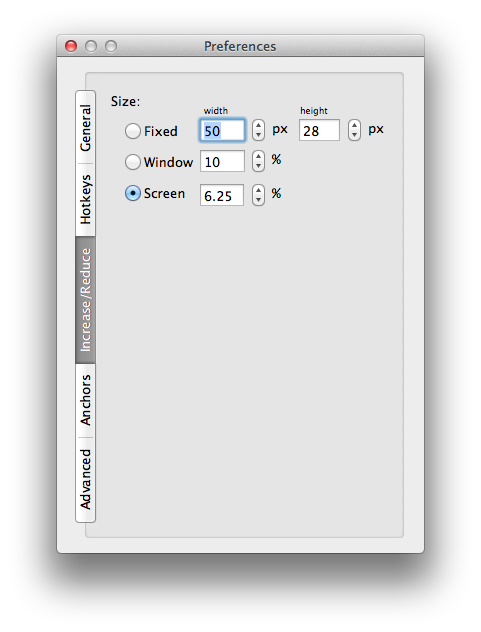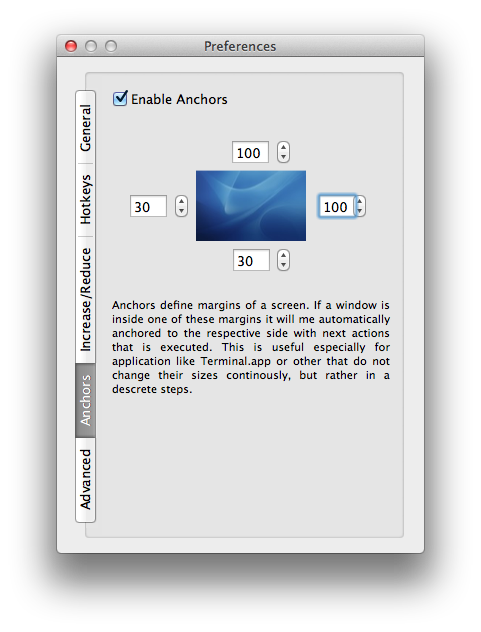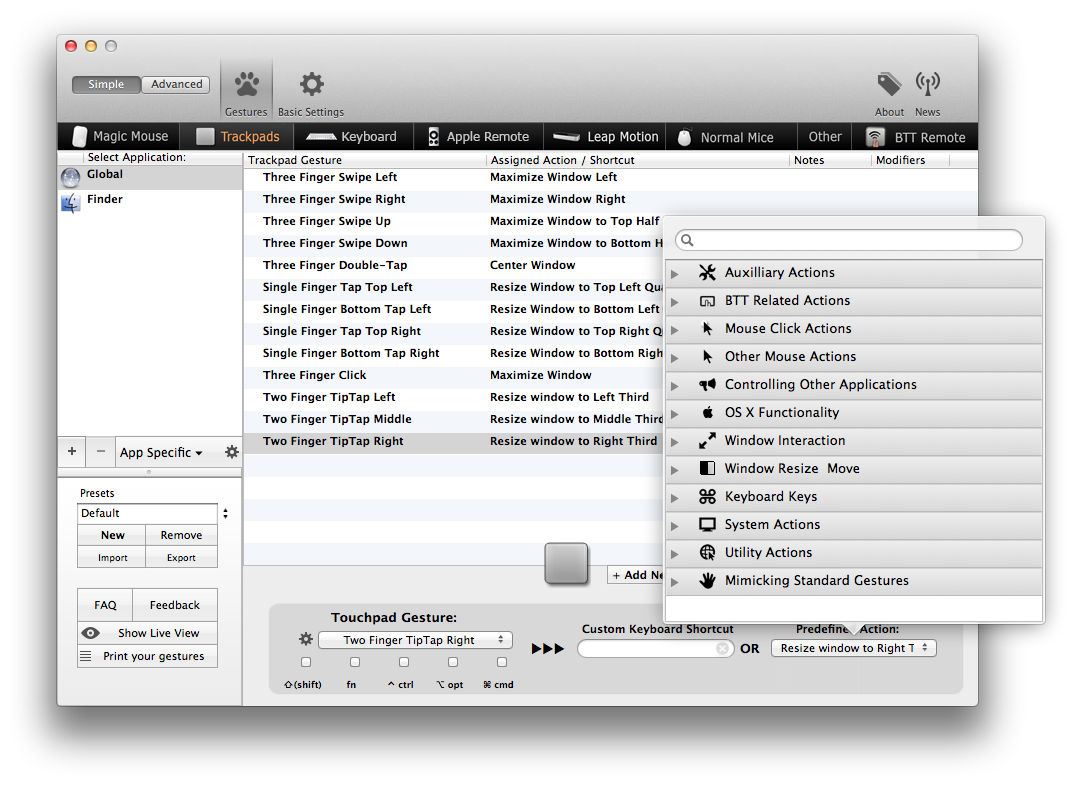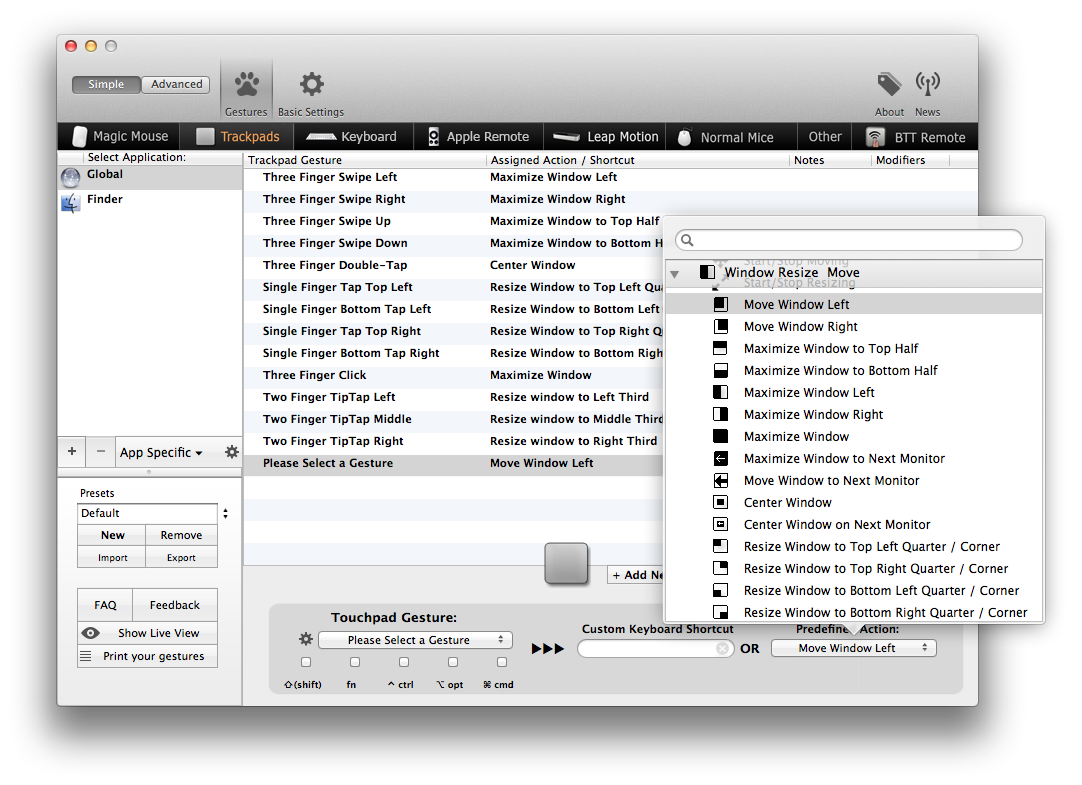Intro
If you are an avid Mac user you may occasionally bump into the problem of too many windows all over ther place. When that happens it would be great to have a window management tool to quickly move windows where you want them to be. I review three free apps here that can help out.
Summary
It all depends on what you want:
For Simple Simon
If you just want to be able to maximize your windows to the right, left or fully with the keyboard then TileWindows Lite is the way to go.
For More Keyboard Control and Options
If you want more control such as being able to resize windows to corners and center them with the keyboard then ShiftIt is a better tool for you.
For The Control Freak, controlling by Keyboard, Mouse and Almost any other Inpute Device you can find
BetterTouchTool is an awesome tool if you are willing to spend some time going through the preferences and setting up your shortcuts. It also comes with window snapping making it the only tool you really need.
TileWindows Lite
TileWindows Lite manages windows through keyboard shortcuts. It’s very simple. It’s small and easy to install. Once you start it it will show up on the menu bar.
Options
The functionality is very simple. It only gives you three modes:
- Left Half
- Right Half
- Full Screen
Customization and Preferences
Following the simple theme, the preferences are pretty, well, simple.
TileWindows Lite also gives you the ability to customize the keyboard shortcuts.
Conclusion
If all you need is to align things to the left or right in half screens, or make things full screen then this is a perfectly suitable tool. If you need more options then look at the next tool.
ShiftIt
Another free keyboard shortcut windows management tool. This one is opensource though.
Options
Unlike the previous tool, this one has a lot more options:
- Left
- Right
- Top
- Bottom
- Top Left
- Top Right
- Bottom Left
- Bottom Right
- Center
- Toggle Zoom
- Maximize
- Toggle Full Screen
- Increase
- Reduce
- Next Screen
Toggle Zoom is like pressing the green button at the top left. Maximizes makes the window as big as the screen. I found increase and reduce to be very useful; they incrementally increase or decrease the width of the active window. I loved the quick and easy minute controls.
Customization and Preferences
The preferences window have several tabs, which are listed vertically making them pretty hard to read. I thought that was pretty unusual.
As expected the preferences give a lot of options including full customization of the keyboard shortcuts.
You can also control the increments used in the increase and reduce functions.
The Anchors tab gives you control over how big of a margin you want on your screen. However, no matter how many times I tried to use it, I couldn’t get it to work. I am running an older version of OSX so that may be the problem.
Conclusion
I love this tool. It has a lot of options and gives the user a lot of control and customizability.
BetterTouchTool
Let me just say this, I love this tool. If you are a real control freak, a bit like me, then BetterTouchTool (BTT) is the tool for you.
First Impressions
Once I launched BTT I was a bit taken aback by the sheer number of things that I could do, and well, had to do before this tool could be useful. This is not a plug n play tool like the previous ones. Basically BTT lets you choose gestures from several input devices and attach one or more actions to it. The level of control is awesome. However, there are no presets so it needs some setup.
Options and Customizability
BTT has a tonne of options. You can customize shortcuts for the following input devices:
- Magic Mouse
- Trackpads
- Keyboards
- Apple Remote
- Leap Motion
- Normal Mice
What can you control with those shortcuts? Another tonne of stuff:
- Auxillary Actions
- BTT Actions
- Mouse Actions
- Controlling other Applications
- OSX Functionality
- Window Interaction
- Window Resizing / Moving
- Keyboard Keys
- System Actions
- Utility Actions
- Standard Gestures
For our purpose I was interested in the window resizing options, which inlcude almost all of ShiftIt’s options and a few more like putting the window in the left, middle or right third.
The options missing were the increase and reduce functions of ShiftIt, which I thought was unfortunate as I really loved that control.
Window Snapping
Another awesome function is the window snapping functionality. That means that when I drag a window to a side of a screen and push the cursor onto the side of a screen it maximizes the window to that half. Push the active window to the top and it maximizes the window. It works beautifully
Conclusion
I loved this tool for the sheer amount of control it gave me over my windows. Furthermore, its usefulness went beyond window management because of all the other actions available. If you are willing to sacrifice some time to setup the presets and like the control then this is the tool for you.
References
- This StackExchange Question, which led me to the tools
- TileWindows Lite
- ShiftIt
- BetterTouchTool